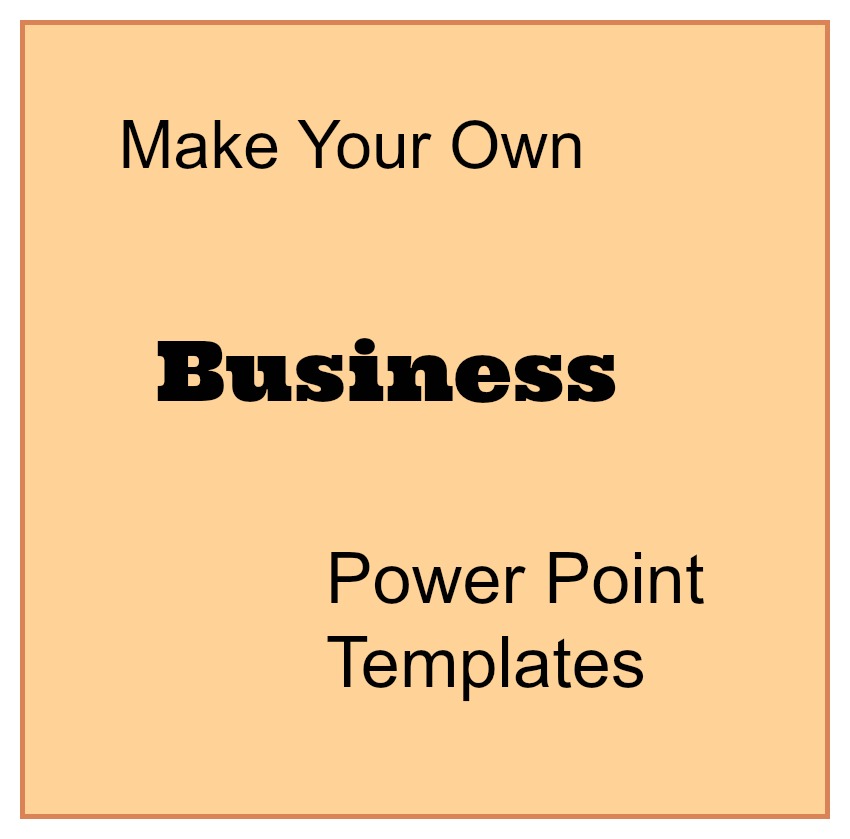
At some point almost every business will need to make a presentation & most of the time, it's best to have slides. It can be incredibly easy to get sucked into spending more time on the design of the presentation than the content that you put into it.
One easy way to get out of that trap is to make a template to use for your presentation that reflects your company image. This isn't as hard or as expensive as it sounds. If you have Microsoft PowerPoint, it's as simple as can be!
When you open up PowerPoint, it automatically starts you in a blank title slide. To change the theme, click on the Design tab on the ribbon at the top. In it, you will see several slide templates and most businesses will be able to find one that appeals to their business look. Be sure to scroll up and down to view all available templates.
You are just looking for the overall feel of the slide at this point because you can easily change the colors by clicking on colors to the right of the template. As you can see, you can choose from several built in color palattes. By scrolling over them, you can take a peek at what they will look like in the theme that you have selected. If one of these only partially works for your needs, you can also customize any color scheme.
Once you have selected your theme and colors, you should also select your fonts. I would try to keep to the same font typeface as you use in your logo, letterhead, website, etc. Like with the colors, you can preview the look by putting your mouse over each combination.
And finally, you can preview what all the different slides combinations will look like by clicking on the home tab and then selecting the layout tab.
If you desire, you can also add your company name and contact information off to the side or at the bottom. This is especially useful if you are going to be posting these online somewhere or emailing the slides out. Everyone who views your riveting and informative slide show will know who created it and where it came from.
Save this PowerPoint, without adding any information to it and put it in a special folder where you save templates, letterhead and such. Each time you create a new presentation, open it and Save As... for your new slide show. Now, each presentation will have the same look and feel, adding to the cohesiveness of your business image AND you don't have to spend time trying to design a professional slide show every time you need to do one.
For more design tips on making great PowerPoint presentations, check out this PowerPoint Design Tips PDF from Read. Write. Think. There are some great tips that will help ensure your presentation is a success!
Have you created your own business PowerPoint templates for your company?
 Jen Steed writes about technology, travel and more. You can find her writing for various online and print publications. To talk to Jen or see all of her articles as they are published, you can follow Jen on Google+.
Jen Steed writes about technology, travel and more. You can find her writing for various online and print publications. To talk to Jen or see all of her articles as they are published, you can follow Jen on Google+.
Share on Twitter Share on Facebook Back to Blog
Mailing Address
801 S Garfield Avenue, #317
Traverse City, MI 49686
Phone: 1-231-933-6333
Toll Free: 877-404-8224
Fax: 1-231-421-6312
Email:
39873 Hwy 27 #301
Davenport, Fl 33837
Phone: 1-231-933-6333
Toll Free: 877-404-8224
Fax: 1-231-421-6312
Email:
Comments
There are currently no comments
New Comment