I don't know if you are like me or not, but I like to keep things in separate boxes as much as possible. I don't like to make business phone calls when I'm playing with my kids and I don't like to answer business email when I'm talking to my sister-in-law. Because of this, I have several different email addresses. In fact, I have one for writing & blogging, one for personal and junk-type mail (newsletters and such) and one for this business. But I check them all in one spot -- GMail.
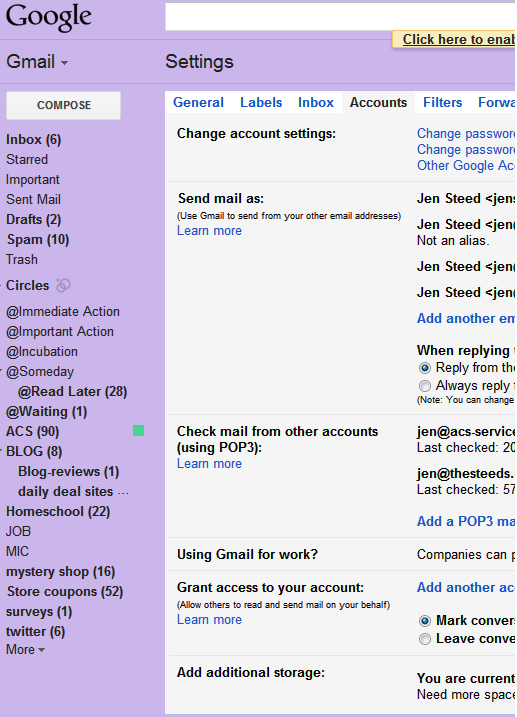
As a bonus, once you can check your email, it's useful to be able to send mail from that domain so here are two bonus tips!
After you have added your email address, you will also want to modify your account to "Send Mail As:" which is listed just above it. Once you add it, they will send you an email to confirm that you own the account. You simply need to click the email to verify that it is yours and you can send emails from that address in GMail as well.
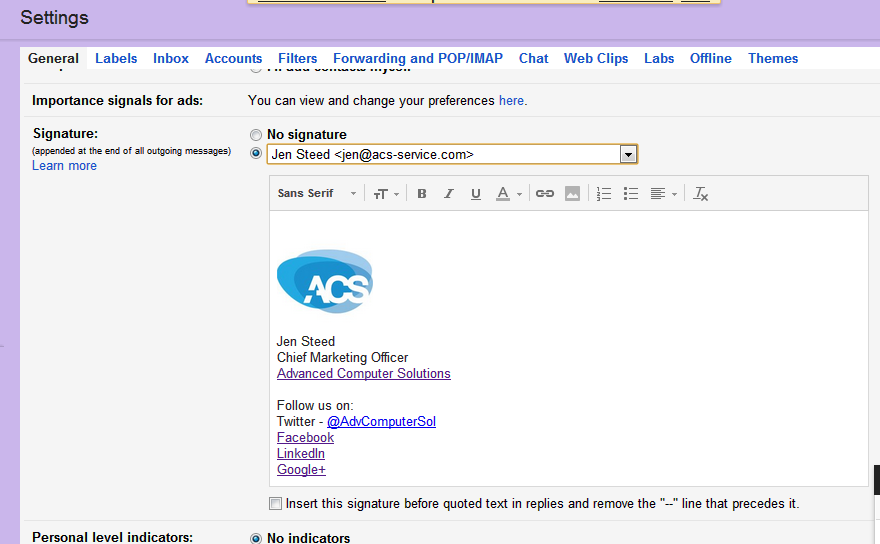
And finally, if you have business emails (or more than one business email), it's useful to have your signature different for each email address. To set that up, click on the General tab of the screen and scroll down. Almost to the bottom, you will see a Signature option. To the right of that will be a drop down box where you can design a different drop down box for each email address that you can send mail from in GMail.
What do you use to check your email(s)?
 Jen Steed writes about technology, travel and more. You can find her writing for various online and print publications. To talk to Jen or see all of her articles as they are published, you can follow Jen on Google+.
Jen Steed writes about technology, travel and more. You can find her writing for various online and print publications. To talk to Jen or see all of her articles as they are published, you can follow Jen on Google+.
Share on Twitter Share on Facebook Back to Blog
Mailing Address
801 S Garfield Avenue, #317
Traverse City, MI 49686
Phone: 1-231-933-6333
Toll Free: 877-404-8224
Fax: 1-231-421-6312
Email:
39873 Hwy 27 #301
Davenport, Fl 33837
Phone: 1-231-933-6333
Toll Free: 877-404-8224
Fax: 1-231-421-6312
Email:
Comments
There are currently no comments
New Comment